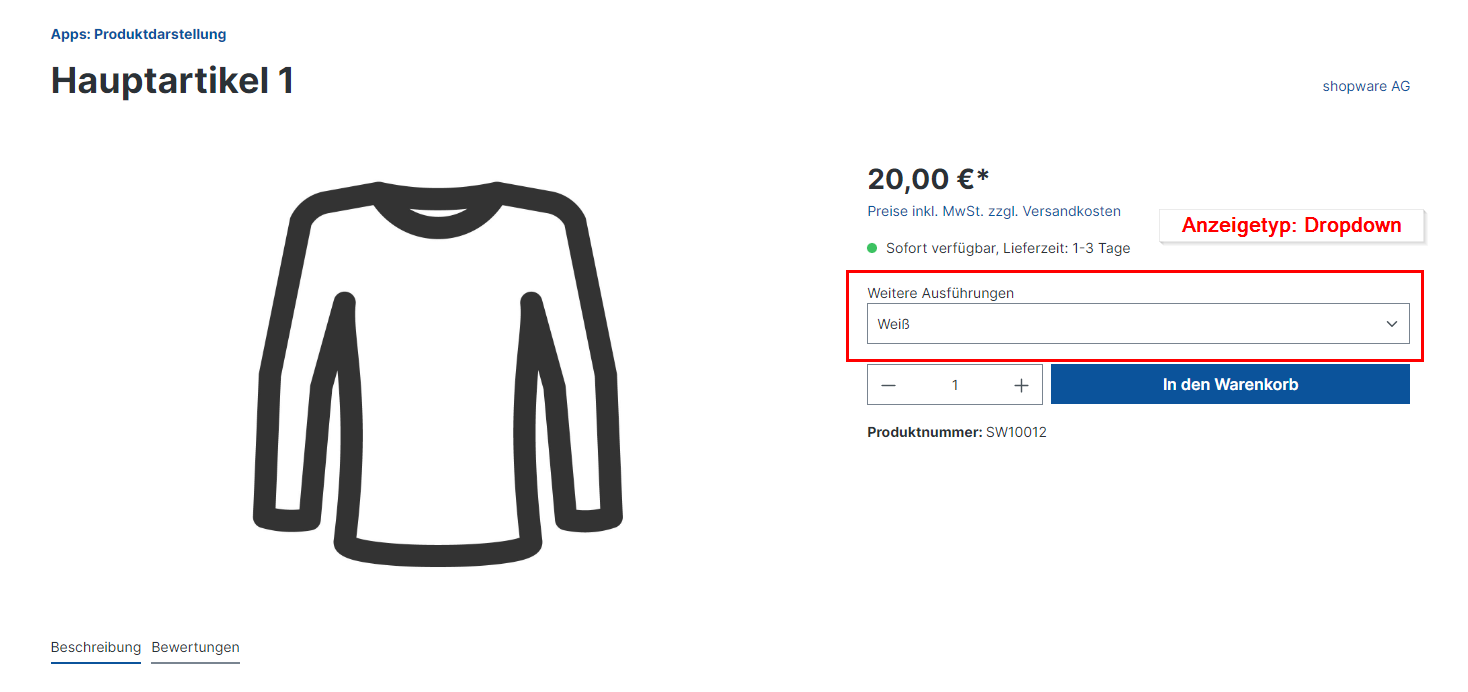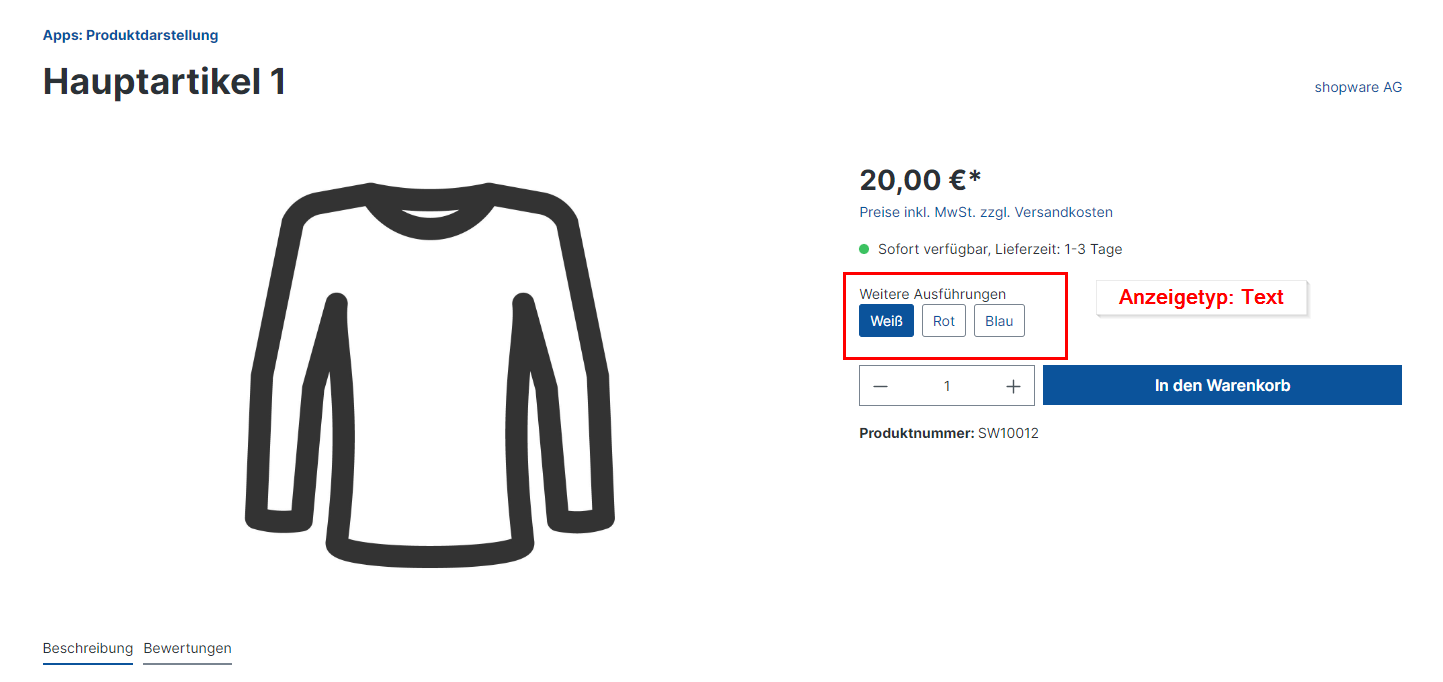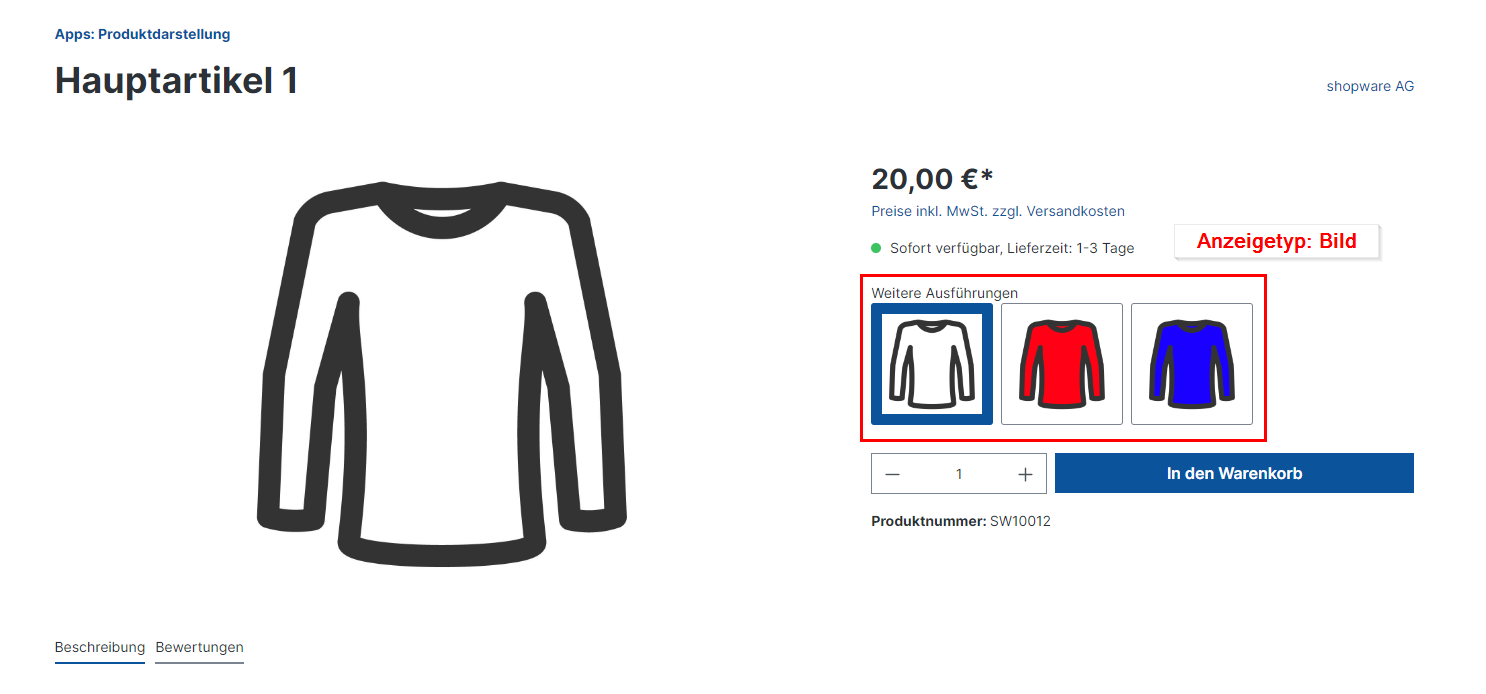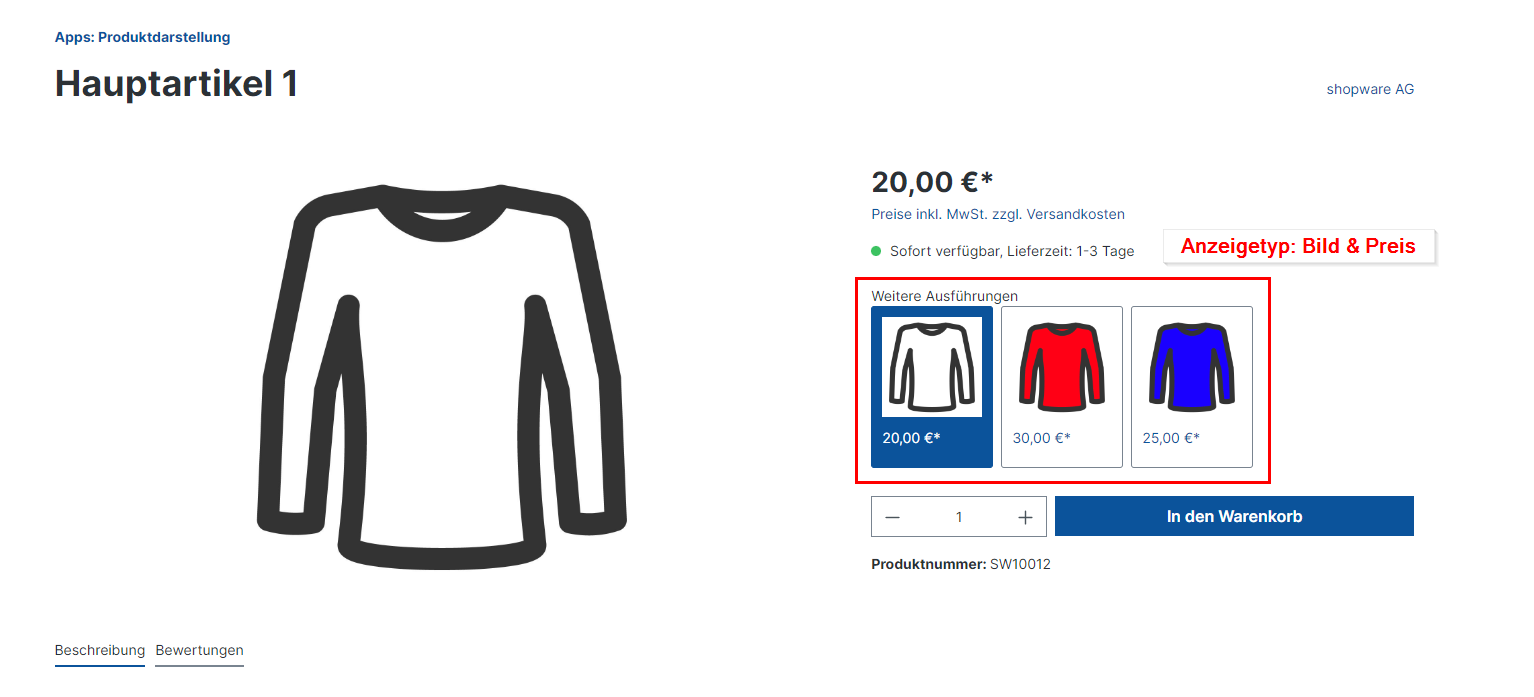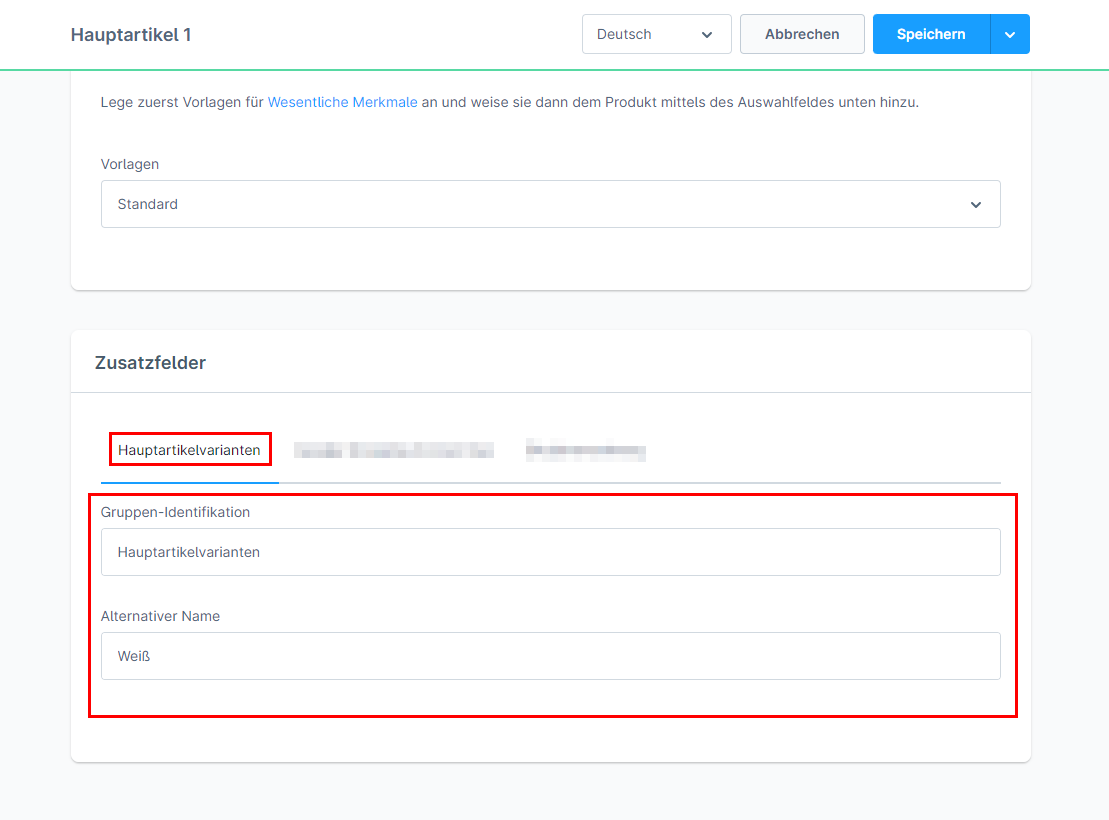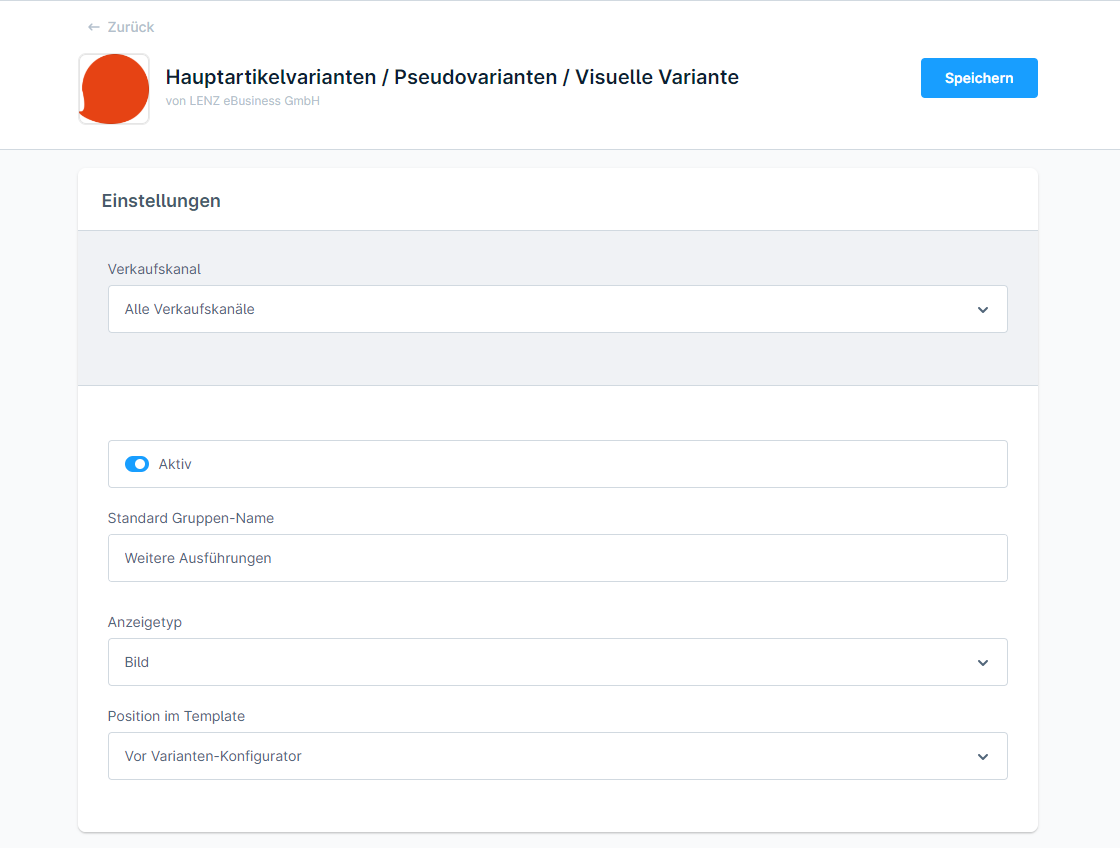Variant Manager / Pseudo Variants / Visual Variants
€15.00*
Available in the Shopware Community Store!
Icon: Self Hosted / Cloud
Icon: Shopware Version (5 / 6)
Kompatibilität: mind. SW 5.x.x
Video
Description
Feature-Request
Installation manual
Changelog
Plugin configuration
No Videos here
With our app "Variant Manger / Pseudo Variants / Visual Variants" you have the possibility to display main articles as pseudo variants / visual variants in your online shop. If your customer switches back and forth between the pseudo variants of a group, the item data in the item details switch to the data of the respective main item. The pseudo variants behave in the same way as normal variants.
In the backend, the articles do not have to be created as variants of an article but can continue to exist as main articles. The articles are assigned to the variant group via the additional field "Group identifier". For each article belonging to a variant group, the same value/designation must be stored in the "Group identification" field. Here you can freely choose whether it should be a number or a group name. The app recognises that all articles with the same value belong to a main article variant group and displays this in the shop.
| Compatibility: | min. 6.5.x.x |
|---|---|
| Shopware Version: | Shopware 6 |
| Useable in: | Cloud, Self-Managed |
Set the app to active or inactive.
You can specify a name for your variant groups that is displayed above the ad type. The default group name is set globally.
You can select the display type with which your pseudo-variant groups are to be displayed in the shop. You can choose between the display types image, image & price, dropdown and text.
Select at which position in the template the variant group should be displayed. It can be displayed before or after the variant configurator.
- Install and activate the app.
- Define your settings in the configuration.
- Assign the main articles to the variant group. To do this, go to the custom fields for the products concerned and enter the same text (e.g. the main article number) for each product that is to be arranged in a group.
- Done.
Initial release for Shopware 6.