Set up Google Shopping Content API (SW6)
Here you can find the step-by-step instructions on how to set up the Google Shopping Content API for Shopware 6. First you have to install and activate the plugin as usual under "Extensions" → "My Extensions".
Then you have to go to "Marketing" → "Google Shopping Content API" in the menu.
Here you will find an overview of the sales channels. Now click on the "configure" button in the line of the sales channel concerned.
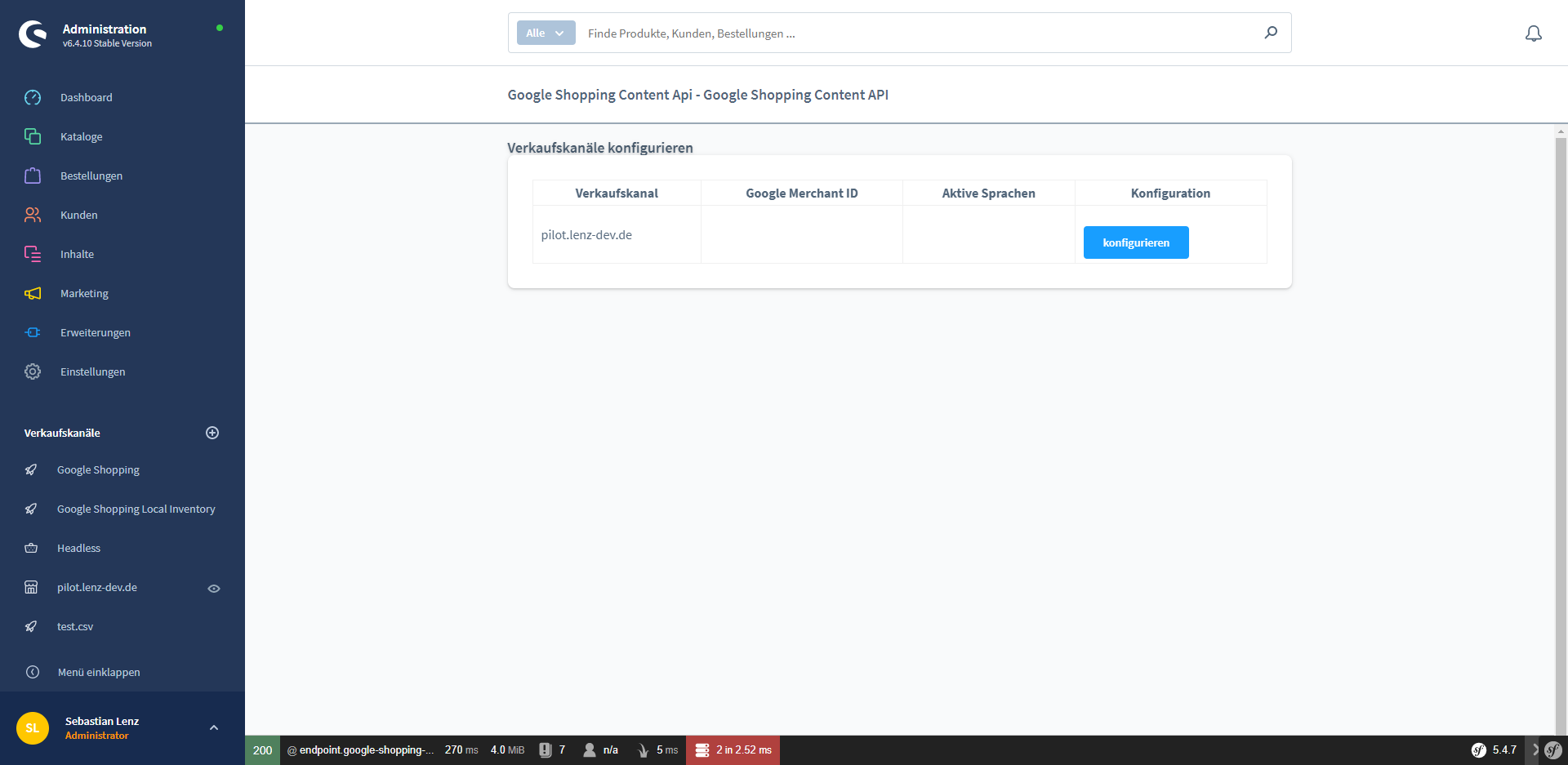
In the first step of the configuration, the Google Merchant ID must now be stored.
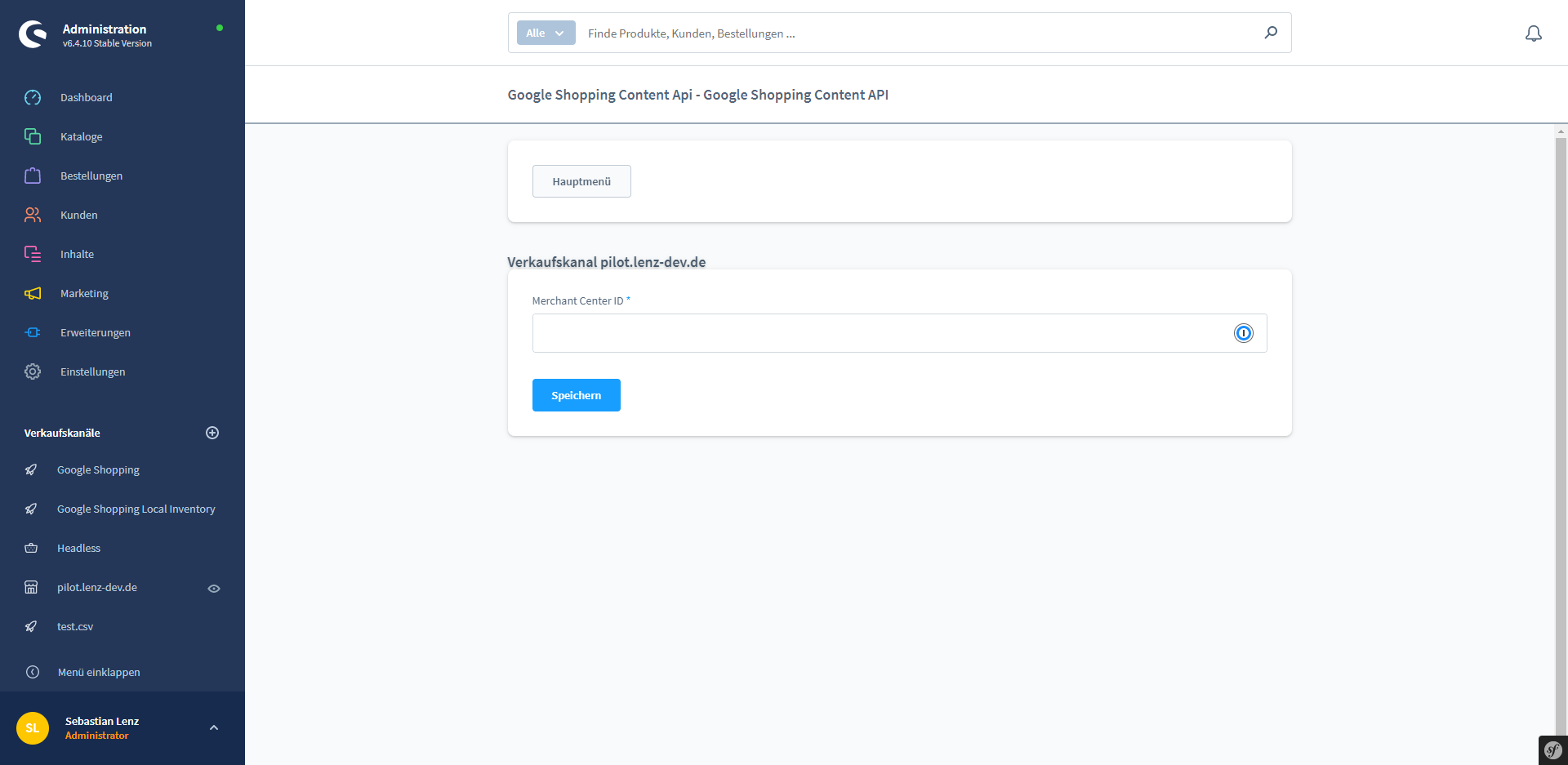
After the Google Merchant ID is entered, the Google Shopping Content API reports that there is no connection to Google and authentication is required. Click the "Google Authentication" button to start the authentication.
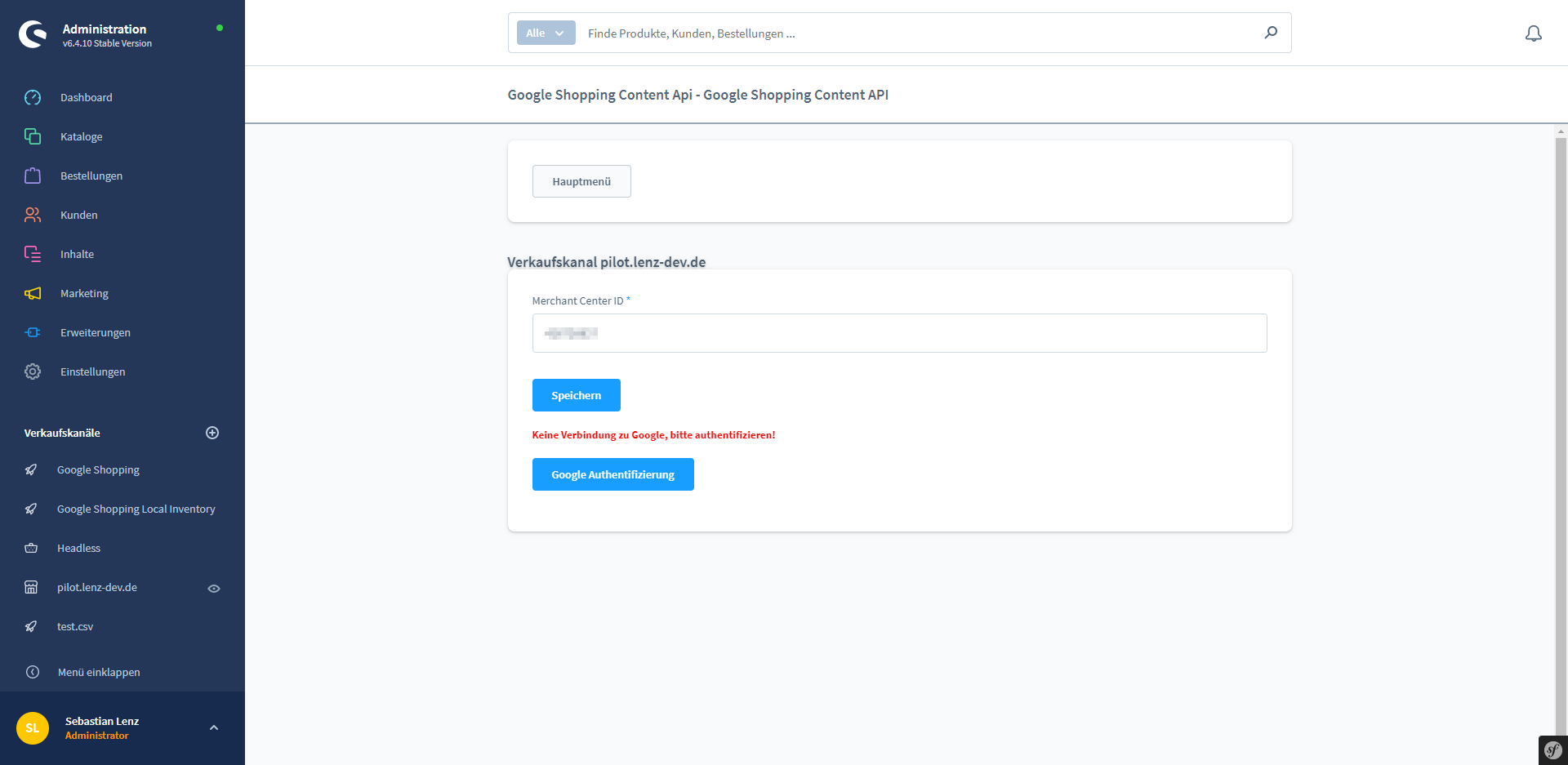
In the new window you will see the Google login. Select the appropriate account.
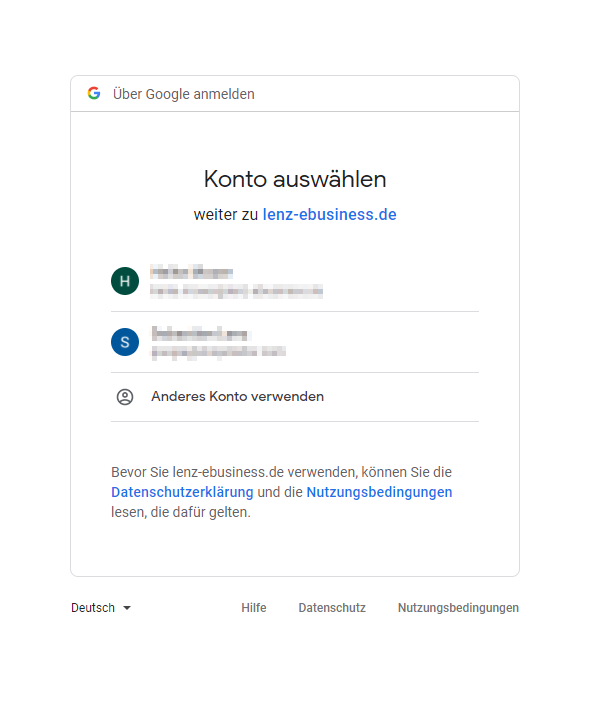
In the new view, you will be notified that Google does not recognize this app. Click on "Hide advanced options" and "Open lenz-ebusiness.de" to complete the authentication.
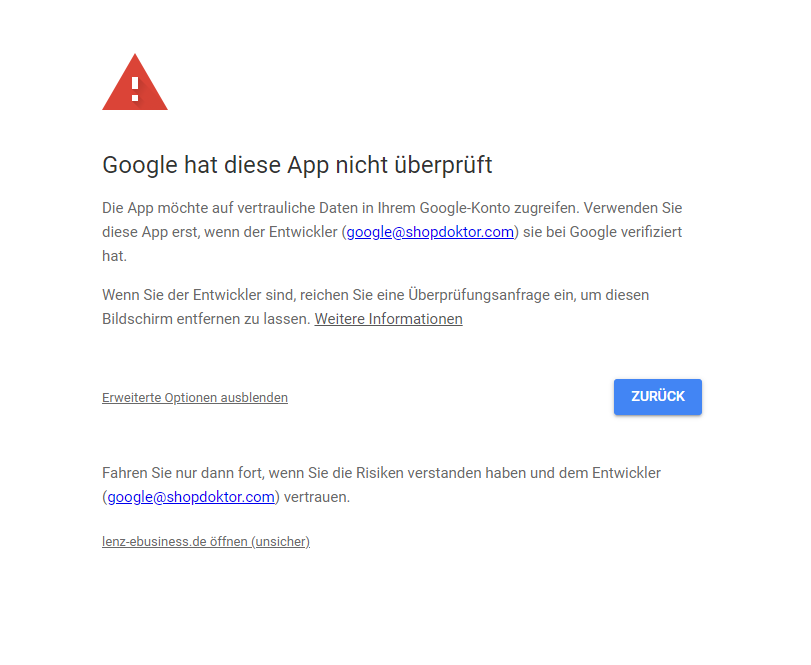
In the following view, lenz-ebusiness.de must be granted access to the Google account. To do this, click on "Next". If this was confirmed, the message "Authentification ok" appears. Afterwards, the Shopware administration must be reloaded.
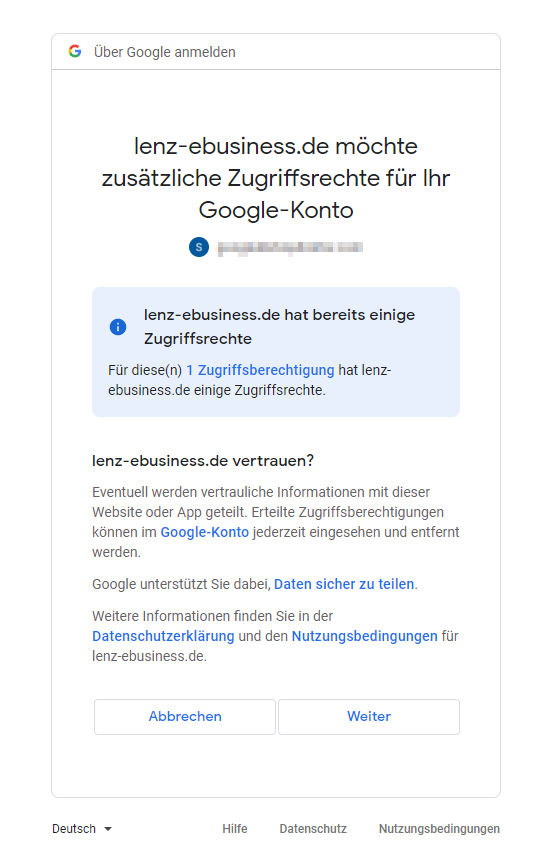
Now the connection to Google is established. The next step is to configure the domain. To do this, select which domain (language) should be used for the sales channel and for which target country this applies. Then click on "Save".
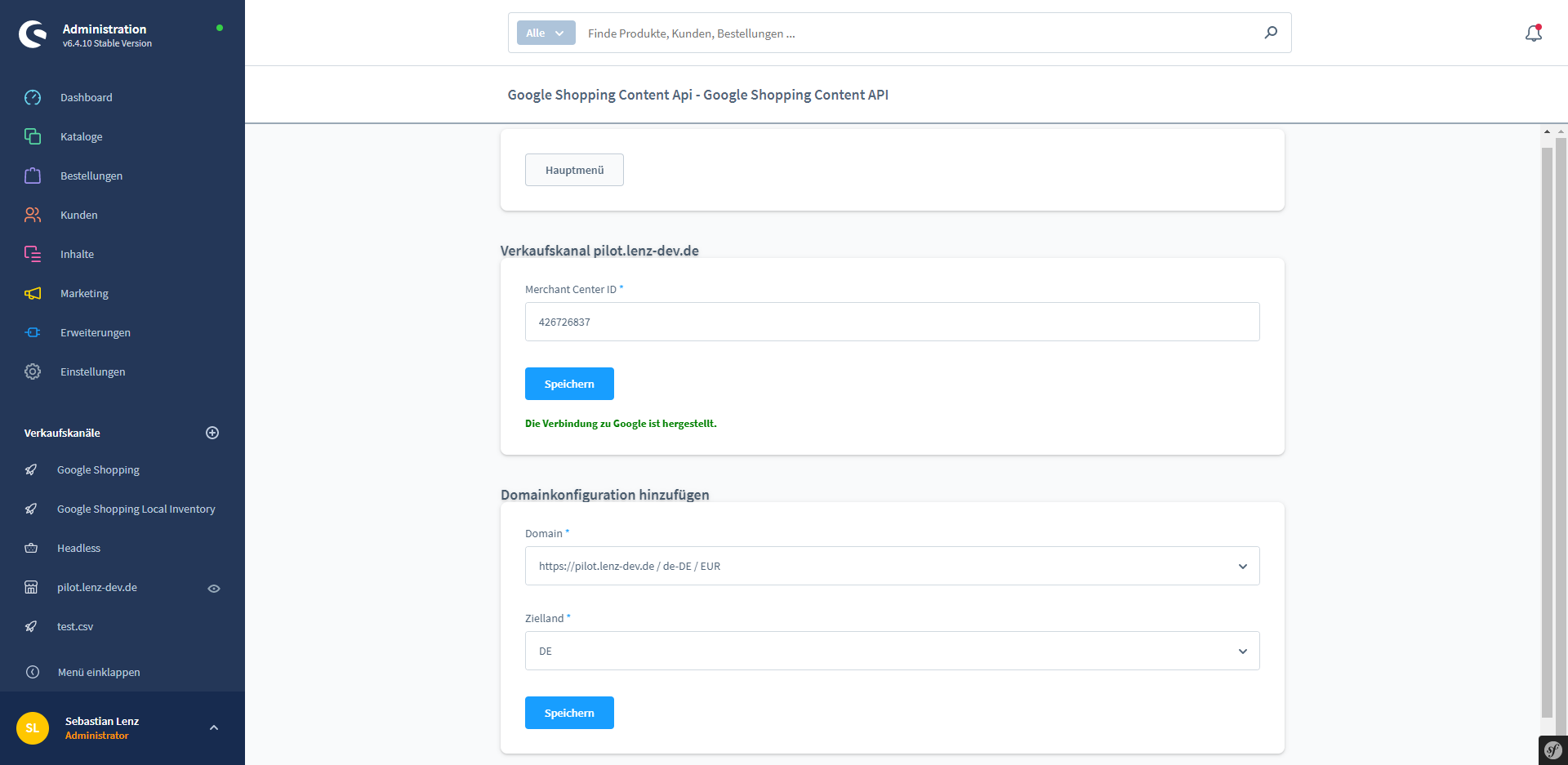
Now the domain configuration just created is displayed. If further domain configurations are to be added, this can now be done.
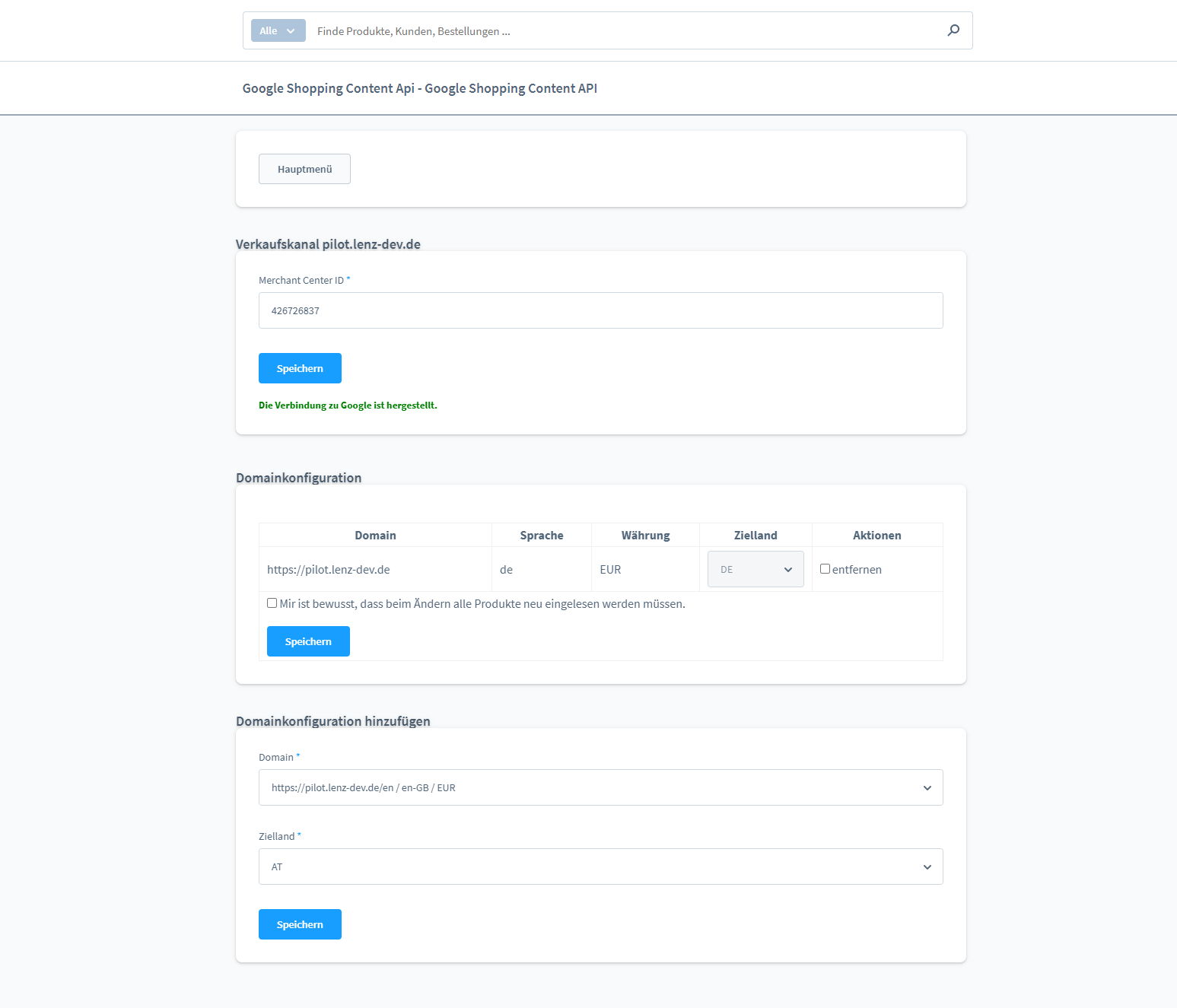
The configuration of the Google Shopping Content API is now complete.
