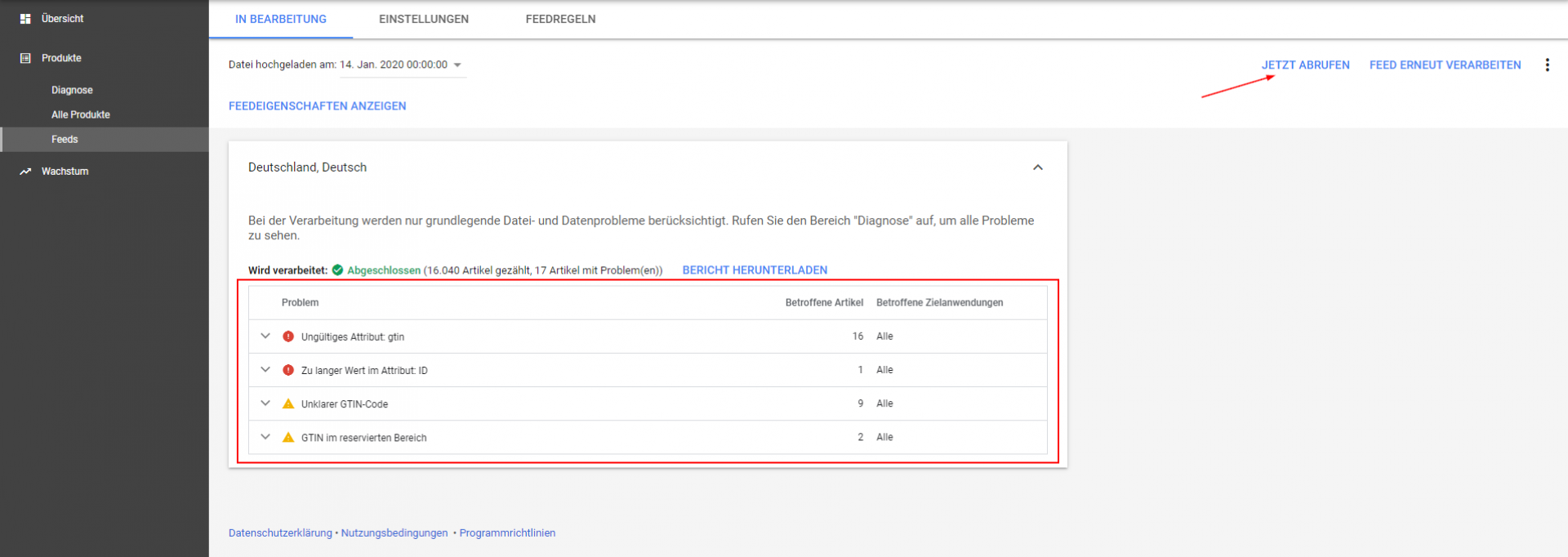Set up Shopware Feed in Google Merchant Center
As soon as you have set up your feed for Google Shopping, e.g. via our plugin "Google Shopping for Shopware", you have to deposit it in Google Merchant Center.
If you have not already done so, create an account for the Google Merchant Center. https://www.google.com/retail/solutions/merchant-center/. If you already have an account, please log in to your existing Google Merchant Center account.
Create new feed
Open the Merchant Center and navigate to "Products -> Feeds". Click on the blue "+" symbol to add a new feed.
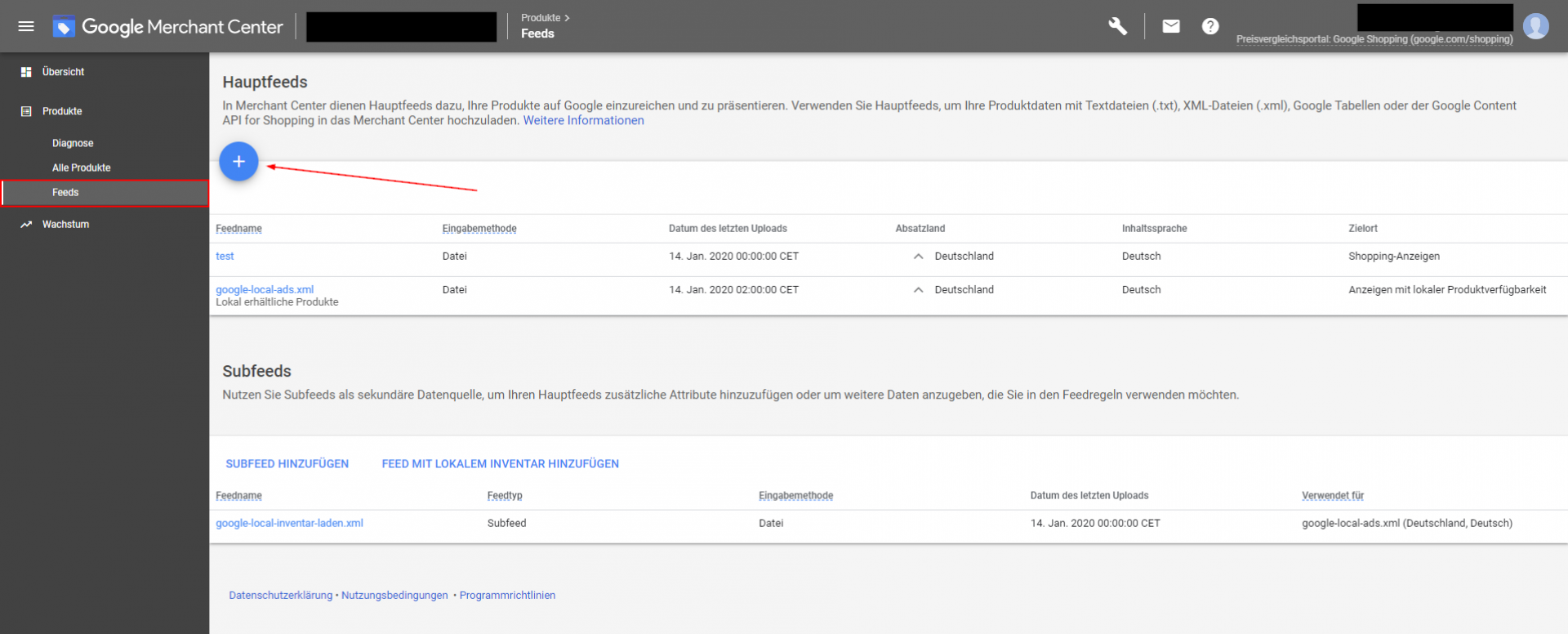
Choose your paragraph country and language...
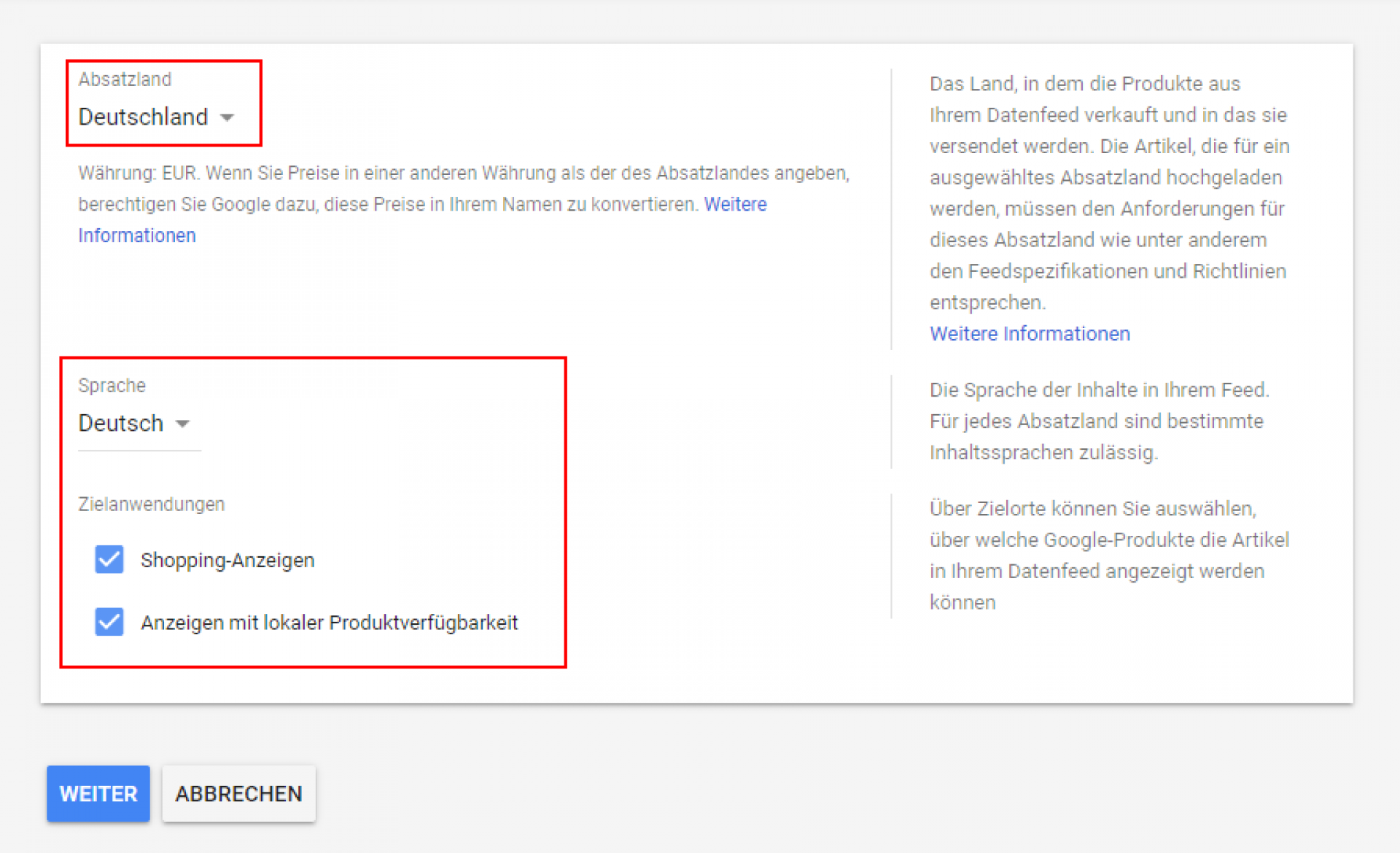
Create new feed (3)
Enter the name (name of the main feed) and select "Scheduled fetch".
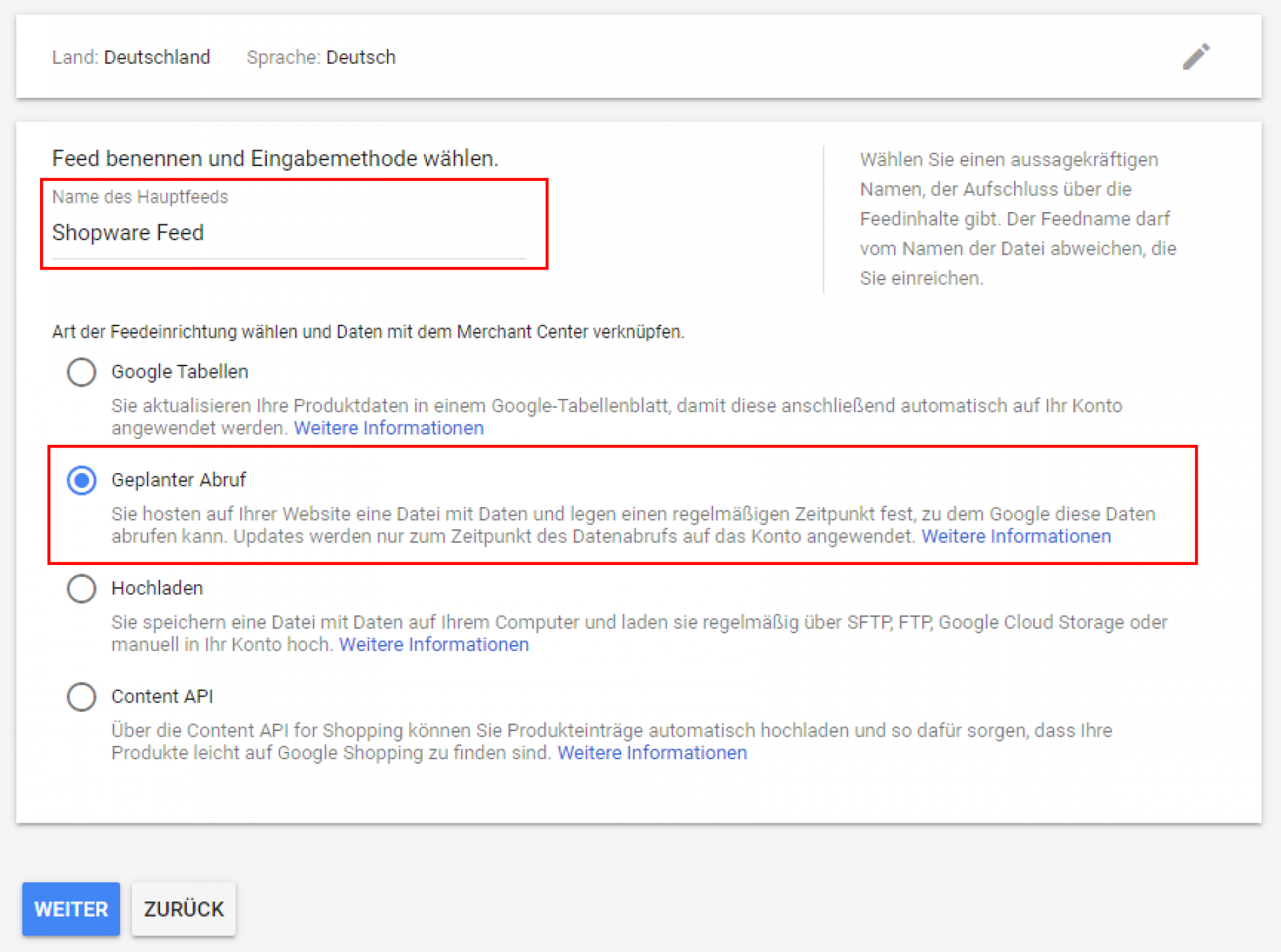
Create new feed (4)
Enter a file name and add the URL of your feed at "File URL". Then click on "Create feed".
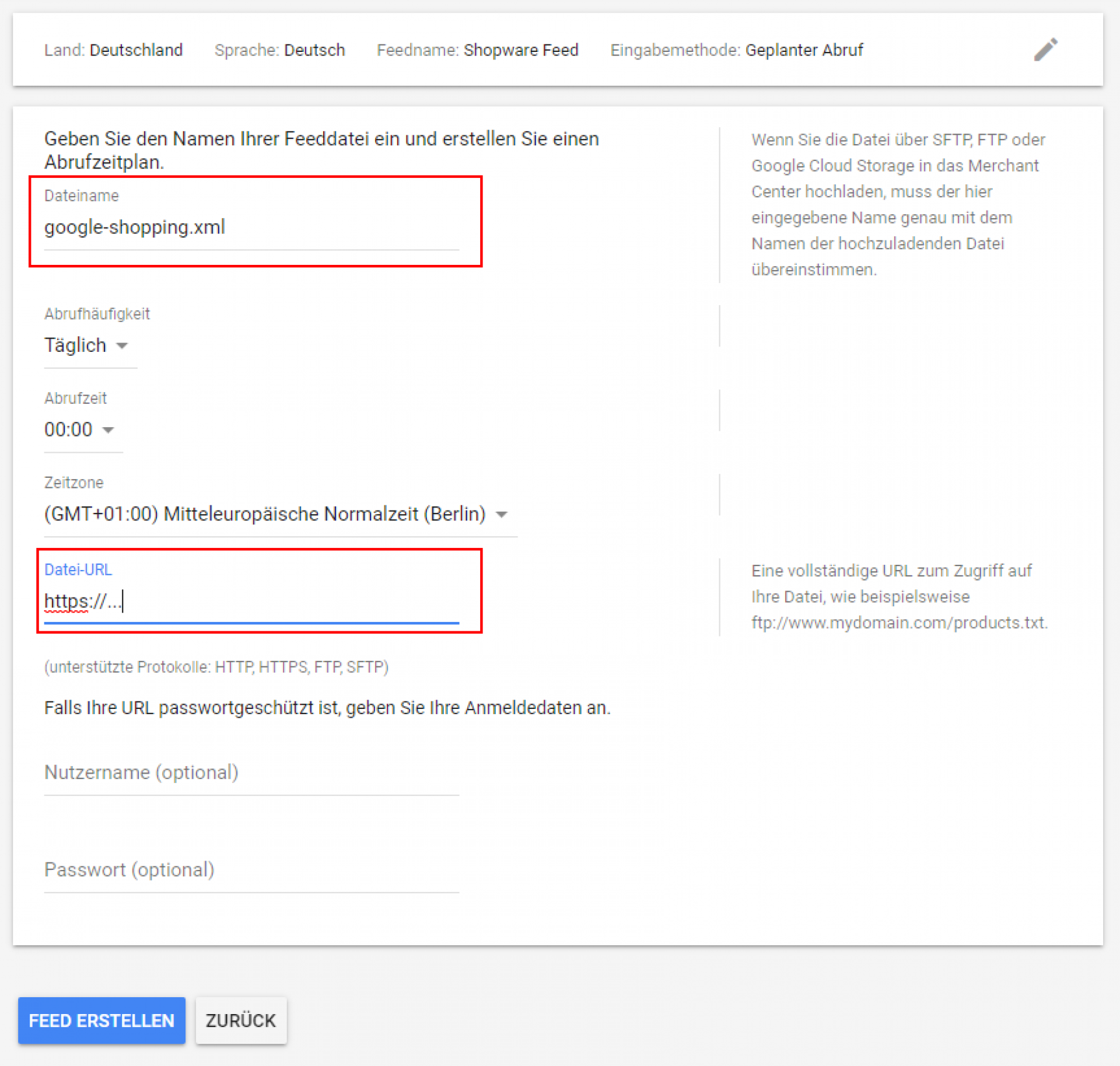
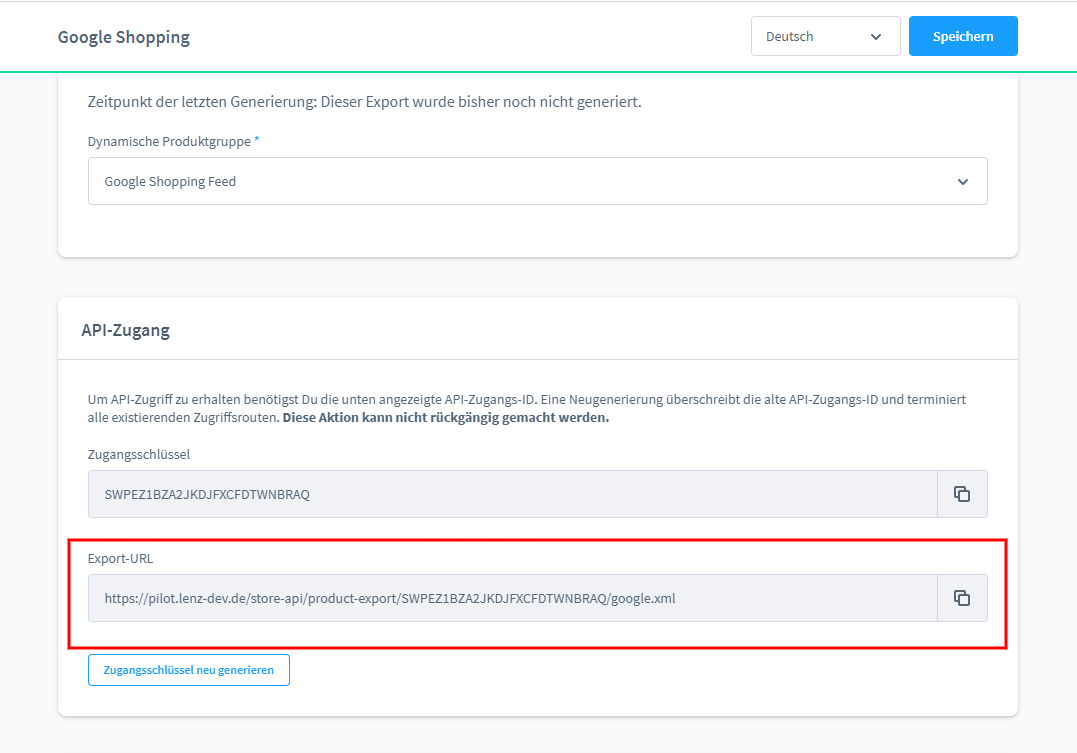
Rework
Open the menu item "Products -> Feeds -> [Choose your feed] -> Settings". Adjust the default currency there. Mostly this is "Euro". Save the settings.
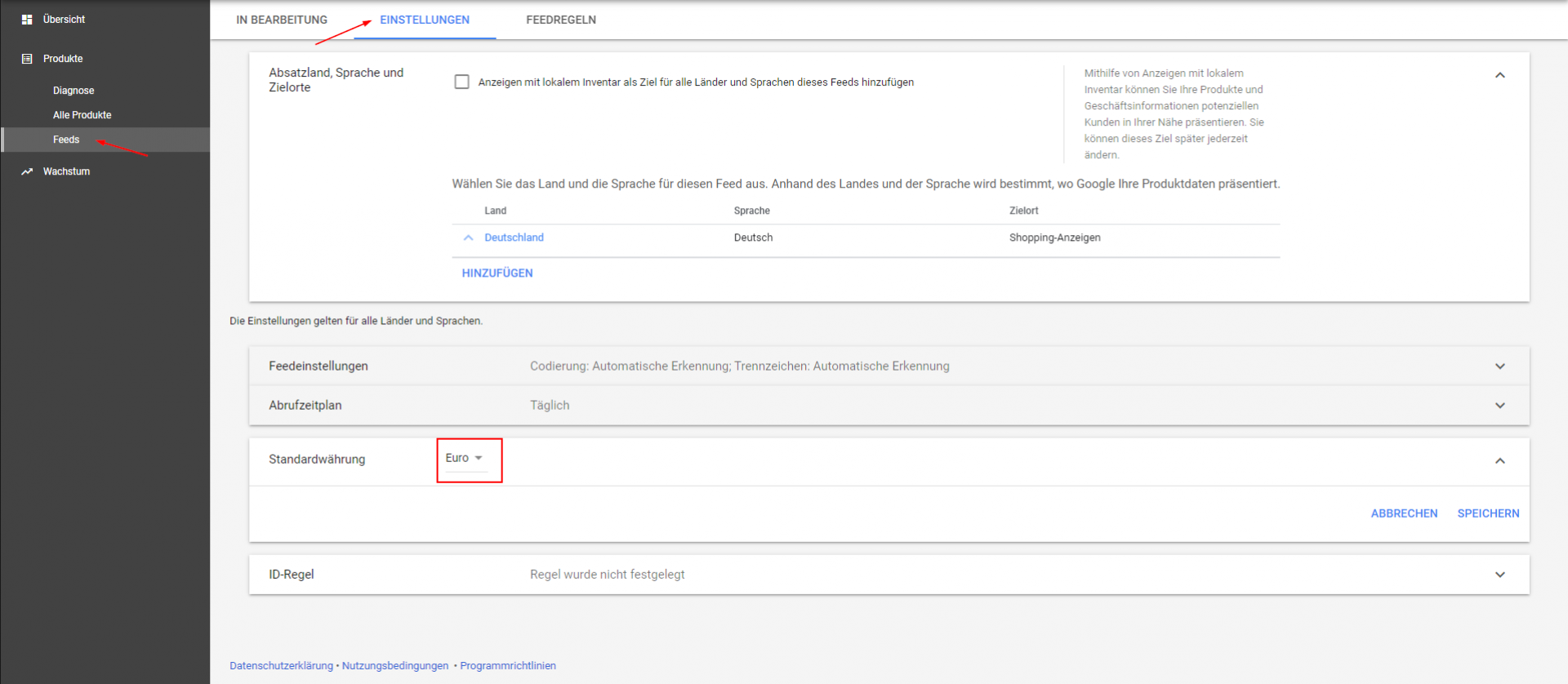
Testing
Click on "IN PROCESS" in your feed. There you can start a manual retrieval of the feed by clicking on "RECALL NOW". Now wait a short moment; this can take up to 15 minutes. As soon as Google has retrieved the feed, the result appears in the lower area (outlined in red). There you can see if there are still errors or problems with your feed data.